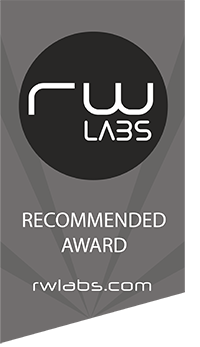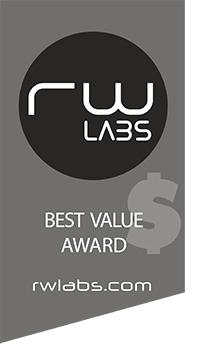In todays review we will be reviewing TP-Link Wi-Fi 6 Deco X20 AX1800 Mesh Wi-Fi System.
Now, I want to start by explaining what is a mesh WiFi system is. Mesh systems are designed to cover larger areas seamlessly but the main goal is to reduce or eliminate dead zones. In order to do so, a mesh network is made up of several networking components. The main router that would connect directly to your modem and then a series of modules that you would set up around your house to increase WiFi range/coverage.
Now, you can say what about just setting up range extenders? and my answer to that would be sure. If you don’t mind your device losing connection and reconnecting to a different network as you walk around your home a range extender will do. But as I mentioned a mesh is seamless, and your connection to the network remains the same no matter where you go in your home.
The other difference is the way the devices communicate with each other. While range extenders use 2.4GHz or 5GHz radio bands to communicate with the router mesh systems use mesh technology to communicate with each other.
Now that you have a small understanding of what a mesh is lets get started with the review of the TP-Link Wi-Fi 6 Deco X20.
Specifications:
| HARDWARE FEATURES | |
|---|---|
| Processor | 1 GHz Quad-core CPU |
| Interface | 2 LAN/WAN Gigabit Ethernet Ports |
| Button | 1 Reset button on the underside |
| Dimensions | Φ4.33 in. × 4.49 in. (Φ110 mm × 114 mm) |
| Antenna | 4 internal antennas per Deco unit |
| WIRELESS FEATURES | |
|---|---|
| Wireless Standards | IEEE 802.11 ax/ac/n/a 5 GHz, IEEE 802.11 ax/n/g/b 2.4 GHz |
| Frequency | 5 GHz 2.4 GHz |
| Signal Rate | 1201 Mbps (5 GHz) 574 Mbps (2.4 GHz) |
| Transmit Power | FCC: <30 dBm |
| Wireless Security | WPA-PSK WPA2-PSK WPA3 |
| Advanced Functions | ● Router/ Access Point Mode ● Optional Ethernet Backhaul ● TP-Link Mesh Technology: MU-MIMO OFDMA 1024-QAM BSS Color Auto Path Selection Self-Healing AP Steering Band Steering Beamforming |
| SOFTWARE FEATURES | |
|---|---|
| Quality of Service | WMM |
| IPv6 | Support |
| WAN Type | Dynamic IP/Static IP/PPPoE |
| Management | Local Management, Remote Management |
| DHCP | Server, Client |
| Port Forwarding | Support |
| Access Control | Blacklist |
| Firewall Security | SPI Firewall |
| Protocols | Supports IPv4 and IPv6 |
| Advanced Features | Homecare: Antivirus Parental Controls Quality of Service |
| Advanced Functions | Speedtest Monthly Usage Reports Cloud-Based FW Update Expand Coverage by Adding more decos |
| Guest Network | 2.4 GHz guest network * 1 5 GHz guest network * 1 |
| Beamforming | Support |
| APP | Easy setup by Deco App |
| OTHERS | |
|---|---|
| Certification | FCC, RoHS |
| Package Contents | ● Deco X20 (3-pack): 3 Deco X20 units 1 RJ45 Ethernet Cable 3 Power Adapters 1 Quick Installation Guide |
| Smartphone/Tablet Requirements | iOS 9.0 or later Android 4.4 or later |
| Environment | Operating Temperature: 0℃~40℃ (32℉~104℉) Storage Temperature: -40℃~70℃ (-40℉~158℉) Operating Humidity: 10%~90% non-condensing Storage Humidity: 5%~90% non-condensing |
Product Images:

Deco X20 
Deco X20 -8 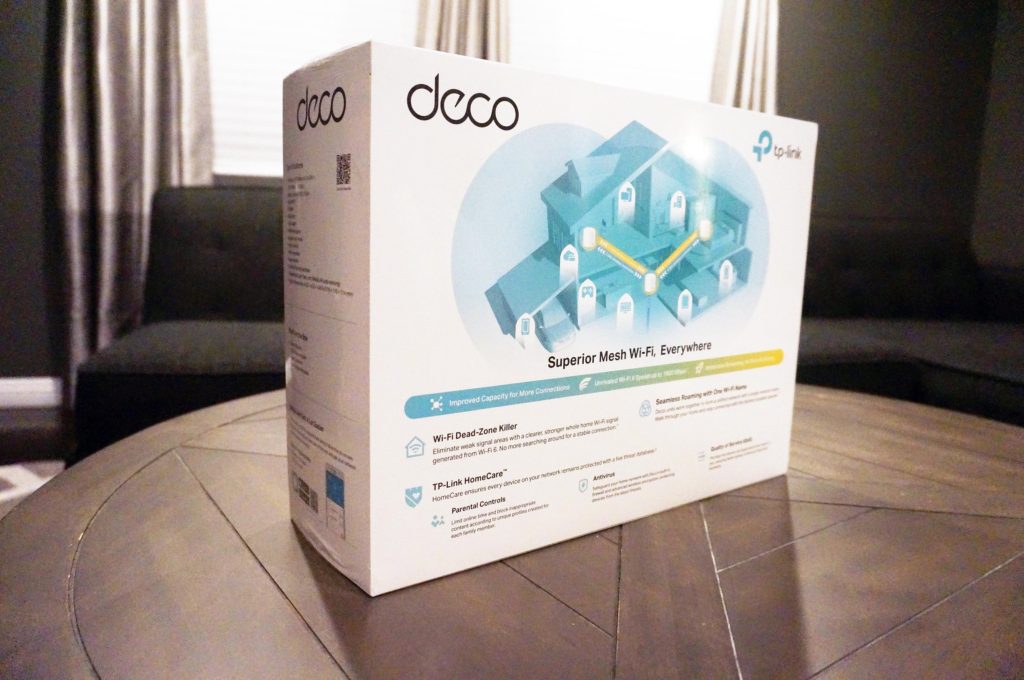
Deco X20 -7 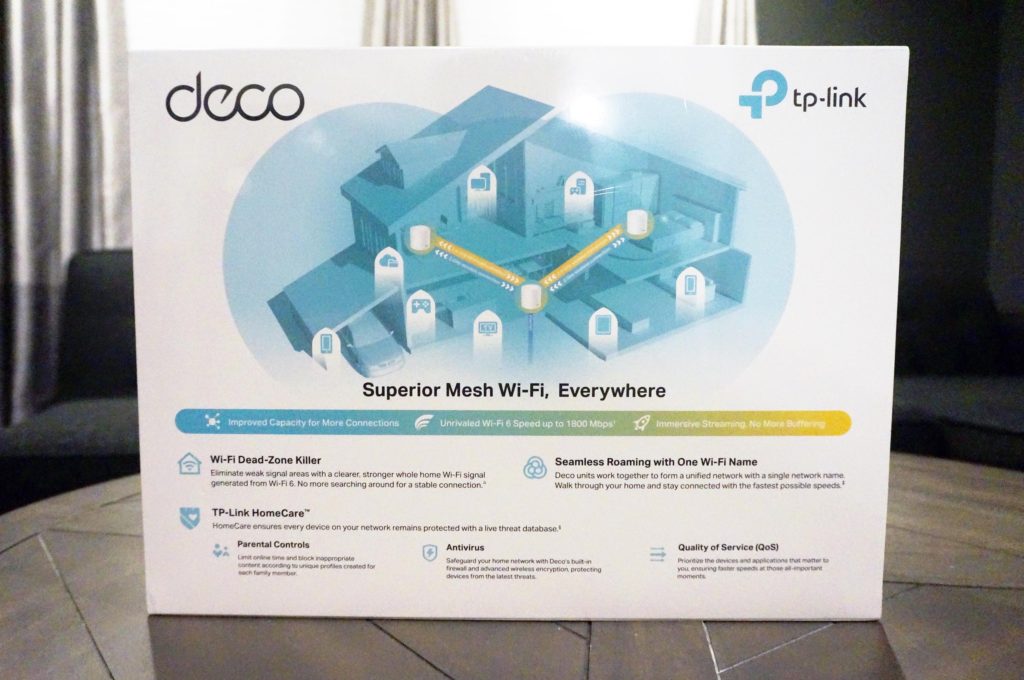
Deco X20 -6 
Deco X20 -5 
Deco X20 -4 
Deco X20 -1 
Deco X20 -2 
Deco X20 -3 
TP-Link Deco X20
Setup
Router manufacturers in the last couple of years have really up their game in making installation utilities easier for consumers. Making it easier than ever to get the best performance out of your new wireless router. I say this because we all know that just because you’ve plugged everything in and everything seems to be working doesn’t mean your network’s performance or its security are as good as they could be. But with the new TP-Link Wi-Fi 6 Deco X20 its just that easy.
By walking thru the TP-link’s setup app it walks you thru all your most important setup options to not only improve security but also optomize performance by device.
Installing and configuring the Deco x20 was easy. I started by plugging in one of the x20’s and downloading the TP-Link Deco Router mobile app. I tapped Setup on the opening screen, selected the Deco X20 Series from the list, and the router was immediately recognized. I tapped the router tab and connected the router to my modem using the included LAN cable. I power cycled my modem and followed the instructions to place the other node next to the router node and power it up. I tapped Next and then tapped Get Started, at which point I was prompted to create a new network SSID and password.
Here you have the option to create separate SSIDs for the 2.4GHz and 5GHz bands if you prefer to have more control over how each band is utilized, or you can let the router decide which band offers the best performance at any given time. I then created a Log-in account (router admin name and [password) and tapped Setup. After 30 seconds the network was created, and after a quick network optimization process I relocated the satellite node to a room that was 30 feet away from the router, updated the firmware, and the installation was complete.
The APP
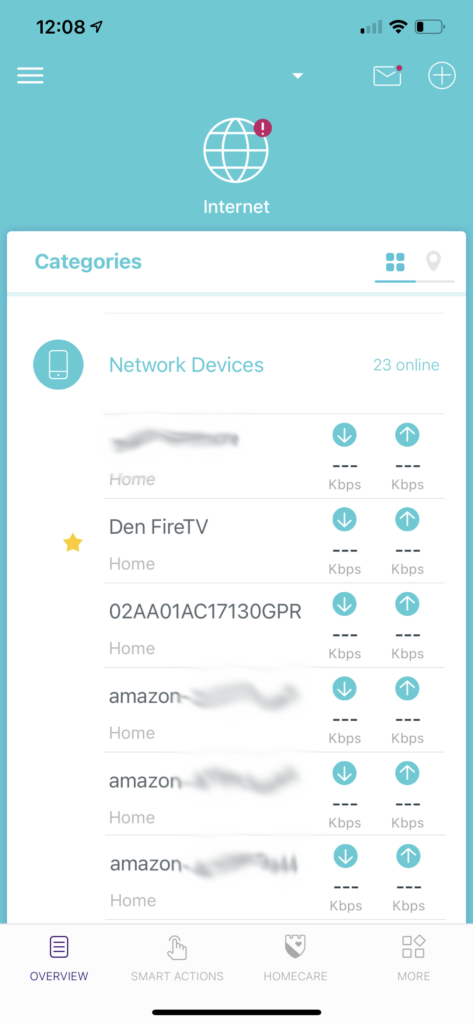
device list 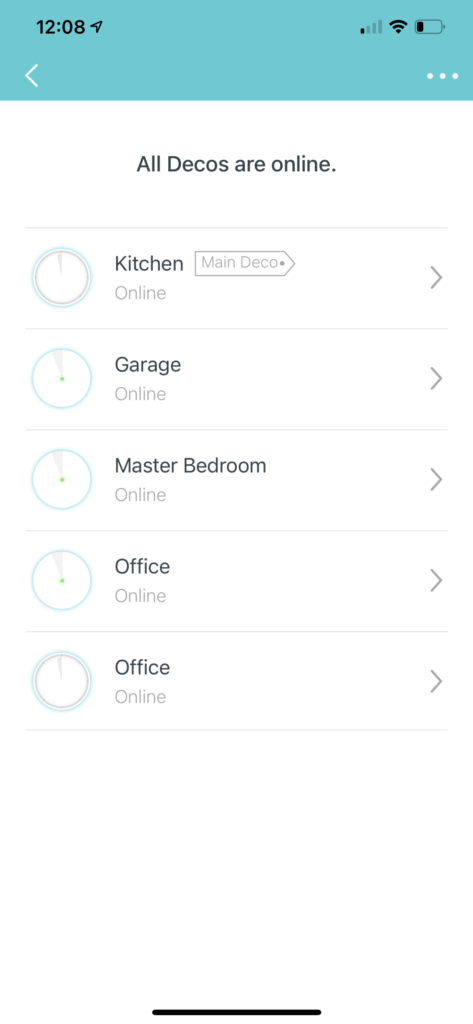
number of satelite units 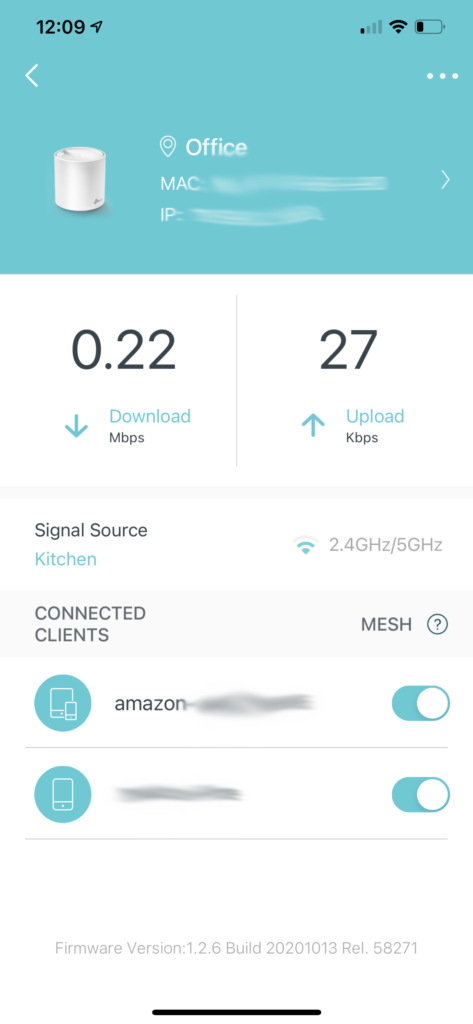
devices connected at each satelite 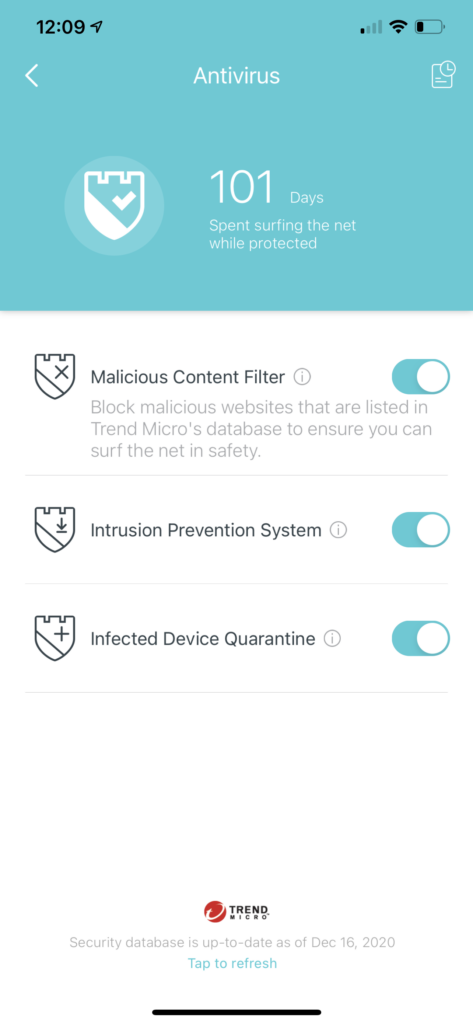
HomeCare 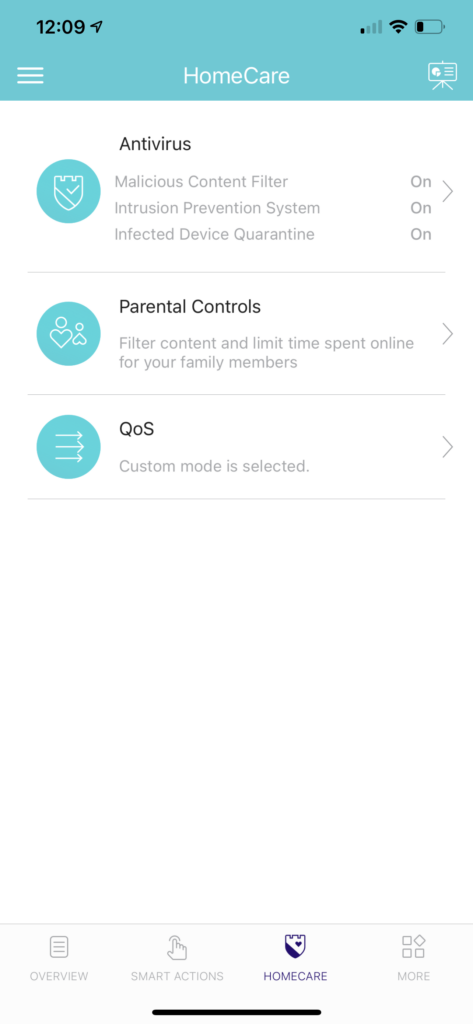
HomeCare settings 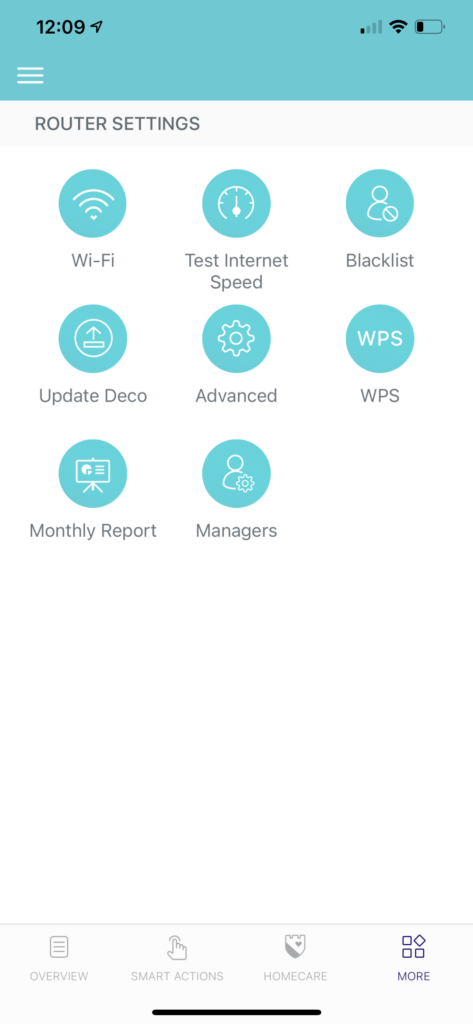
router settings and tools
The TP-Link Deco X20 comes with a lifetime subscription to TP-Link’s HomeCare protection. This is a suite of Built-in anti-virus, parental control tools powered by Trend Micro, and device prioritization tools. As part of the antivirus tools it also includes a Intrusion Prevention System that scans all incoming and outgoing data and blocks common internet attacks such as Denial of Service and password attacks. It also blocks access to known malicious websites and provides infection detection and data blocking for any clients connected to your network. The best part is you dont need to be a tech wise to enable these features as its all managed by the app and can be enabled by the simple tap of the button.
Parental controls are also very user friendly and make it easy to protect family members from accessing inappropriate content. The interface offers an intuitive Internet Activity Dashboard to assign age-based presets that automatically block access to sites that contain gambling, illegal and violent content, adult content, internet radio and TV, instant messaging, and more. The Dashboard also lets you view individual online usage statistics and recently used apps, create internet block times and days for individual clients, and instantly block internet access with the touch of a button.
The cool part about the app is that it also works along side TP-Links kasa home automation products like the one we recently reviewed TP-Link’s Kasa Smart KP303 Wi-Fi Power Strip allowing you manage not only your internet but all your kasa devices in one single interface.
Design
The Three-device Deco X20 system consists of three identical nodes that will provide coverage in homes of up to 5,800 square feet (TP-link rates each node as covering 2,800 square feet). Available in white, the nodes have a cylinder shape. Blends in with most modern design sourroundings.
There’s a small LED indicator on the bottom front of the enclosure that glows blue during setup, green when the satellite node has a strong wireless signal with the router, red when there’s a weak or no signal, and red when the internet is down.
Build Quality:
The Deco X20 is pretty impressive. Now, I know that sounds strange, but for it being a simple router it feel is pretty solid.
Furthermore, when pulling it out of the box the Deco X20 has a great feel to it. Having a light satin finish feel (Not a matt finish). Still keep in mind it is a boring white color but, what do you expect from a router and in my case it wasnt anything a simple spray paint couldn’t fix. Overall it has a quality feel to it and fits in just about any room without standing out too much.
Conclusion:
Now I did setup the Deco X20 and added my previously already setup Deco M5 and the setup was a breeze without a hitch and worked great getting a strong signal to all the places that needed it.
Overall the Deco X20 offers up one of the most flexible and aggressively priced Wi-Fi 6 mesh router and a great way to future proof your home network even if you don’t already have a lot of Wi-Fi 6 devices.